How to Accept Ownership of a Wix Website?
- LL
- Jun 2, 2019
- 2 min read
Updated: Apr 12, 2024
Did you receive an email* from your Wix Expert or Wix Agency that your Wix website is ready and that they are transferring the ownership of the site to you? Then follow the steps below!
*The transfer invite is valid for 3 days only. If you do not accept the transfer within 3 days, the invite will expire.
Wix Sign Up
To sign up at Wix, follow the steps below:
1. Go to Wix.com and click "Get Started".

2. The Wix Log In window will open. Click "Sign Up".

3. Enter your "Email" and "Password" and click "Sign Up".

4. Close your Internet Explorer window.

5. Check your email account for an email with the subject line "Wix Website is Being Transferred to You".
A. Click "Accept Transfer" in the email. B. Review the transfer details and click "Next".
C. Enter your billing information and click "Next".
D. Enter the domain contact information and click "Complete Transfer".
The billing information that you add in Step C. is used to renew your paid services at the end of the subscription period. You are not charged while accepting the transfer. These services are set to renew automatically.

6. If you now go to wix.com then you should see the following. This is called the "Dashboard". This is where you can manage your customers and manage your Apps. In this example, we used a Wix Store site. If you have no store at all or if you have an Ecwid Store, then you won't see "Store Products" and "Store Orders" in the Dashboard menu. In case you want to manage your Ecwid Store, click "Apps" and then "Online Store" in the Dashboard menu.
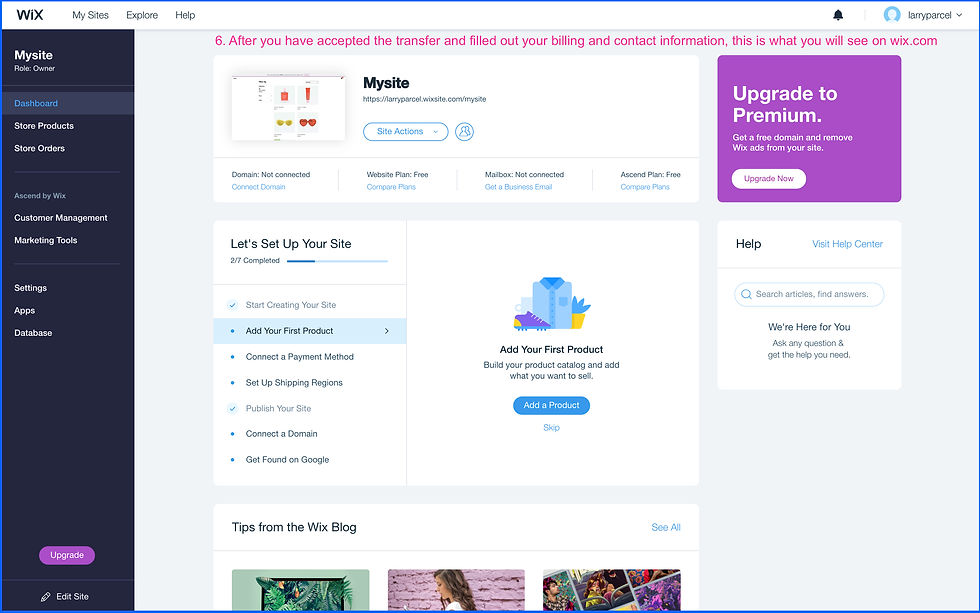
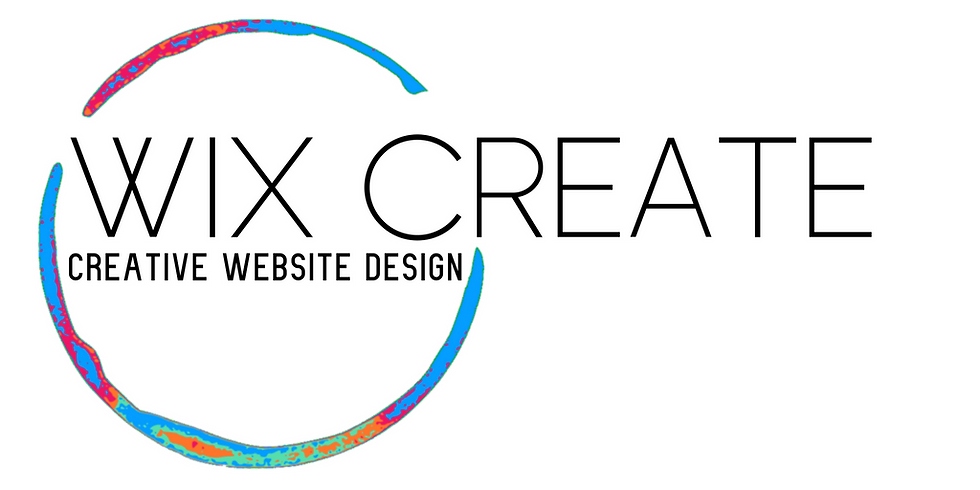
Would you like us to design a beautiful, functional, and relevant Wix website for you? Contact WixCreate, we will create an online presence that works for you.





Comments