How to Use the Facebook Debugger for your Wix Website
- LL
- May 16, 2018
- 3 min read
Updated: Apr 12, 2024
Facebook is still one of the best ways to share your content but Facebook isn't always displaying the right image for your site page or blog post. The Facebook Debugger tool is an easy way to double-check how Facebook is seeing your Wix site.

How to set your Facebook thumbnail image in Wix
When you share a post or page from your site on Facebook using the share button, you’ll see that Facebook selects a thumbnail image from your page to display with your link.
The Facebook Share Image is used as a thumbnail when sharing one of your site's pages on Facebook. If you're sharing a blog post, the Facebook Share Image, which is the first image in the post, is used as a thumbnail

You can change the Facebook Share Image as follows:
Access your Site Manager (Manage Website)
Click Social on the left.
Click Upload Image in Facebook Share Image.
Select your image.
Click Choose Image.
Go back to the Editor and publish your site.
make sure that you have added your personal Facebook Account username and not your Business page username under the Wix Social Settings in the Dashboard.

Changed an image but Facebook doesn't see it?
Once a page or post has been shared on Facebook, the thumbnail image has been stored in a cache on Facebook's server for future shares. Facebook doesn’t look at your page or post again until its cache expires, which can take days or weeks.
If you changed the Facebook Share Image in the Site Manager or the Featured Image in a blog post and would like your new image to show as a thumbnail in a Facebook post, you will have to force Facebook to update its cache for your page or post.
This can be done by entering the URL into the Facebook Debugger.
After pasting your URL into the box on that page, click the Debug button. Then, click the Scrape Again button.
After debugging, Facebook displays the information that was "fetched" and what is displayed when the link is shared. Scroll down to Link Preview to see what will be shared.
If you've debugged your site and Facebook still displays the old image, try clicking the Scrape Again button. Sometimes you need to click this a few times before you'll see the new image.
Don’t see an image at all or just a tiny image?
This is usually because the Facebook Share Image or the Featured Image is not meeting Facebook’s size requirements.
If you don't see an image at all, then your image probably is too big. Your image must not be larger than 8MB.
Facebook thumbnail images should have an aspect ratio of 1.91 : 1. This means that the width should be 1.9 X the height to avoid cropping issues
Facebook says the following:
"Use images that are at least 1200 x 630 pixels for the best display on high-resolution devices. At the minimum, you should use images that are 600 x 315 pixels to display link page posts with larger images. If your image is smaller than 600 x 315 px, it will still display in the link page post, but the size will be much smaller."
Therefore, if your image is smaller, the best dimensions to choose are 600 x 315 pixels, which is the size that images are displayed on mobile. On desktop, they are displayed at 400 X 209 pixels.
If your image isn’t big enough, then Facebook will render the thumbnail as 154 x 154 or 90×90 px.
We have tested this as follows (see as well the images below):
A small image of 100x48 px was uploaded as a Facebook Share Image in the Wix Manager.
The site was fetched in the Facebook Debugger and received a warning saying Image Too Small, and not valid because it did not meet the minimum size constraint of 200px by 200px.
The URL was shared in a Facebook post. While doing that Facebook gave the choice to use other images that have been used in other Facebook posts for this site. It did not show the small Facebook Share Image.
Another image was chosen to show in this post. Even though this other image was larger than the minimum size of 200x200 px, the post showed a thumbnail image of just 90x90 px.
A larger thumbnail that links to your page or blog post will get more click-throughs than a small thumbnail, so make sure you do this right!
Would you like us to design a beautiful, functional, and relevant Wix website for you? Contact WixCreate, we will create an online presence that works for you.





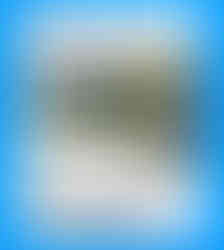









Comments